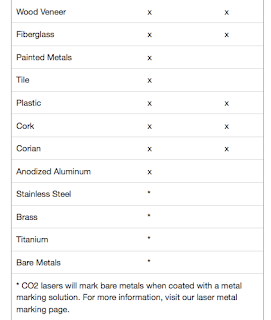Today in class, we reflected on our LED light circuit cards. We were divided in to groups of three or four, and worked on one Google doc with one person in charge of a certain question/explanation.
We explained what we learned before the whole crafting process, what we based our projects on/inspirations, the How-To steps on creating a working circuit card like ours, and things we would have improved or changed.
This is an example-snippet from my group's document: (Credits to Connor and Zen!)
How To: Making A Paper Circuit
Tools: Scissors, copper tape, battery, LED lights, Exacto knife, tape, cutting mat, material to construct card/object out of (e.g. cardboard, colored paper), etc.
Time needed: 30-45 Minutes
Experience level: Little knowledge of circuits
Overview of project: This project is both fun and interesting as it engages the maker in many ways. The feeling that comes when you finally make your circuit work is a real amazing moment. Although it takes a while to get into, it is really worth the effort. It is a great learning experience and teaches you a lot about circuits and how we can incorporate our learning about this in our real world.
Step By Step Guide:
Step 1: Brainstorm ideas for your circuit and gather necessary materials.
Step 2: Plan your card or object by sketching or outlining it on paper.
Step 3: Plan your circuit by considering where the battery, LED lights (and possibly switch) would go, as well as the design and how you will fit it into the card/ object.
Step 4: Start to create your card or object, with regard to where you will place the circuit and where everything will go. This will most commonly be made out of paper or cardboard, with other pieces such as tissue paper included in some parts. Material may vary.
Step 5: Start placing your copper wire, leaving gaps for the battery and LED lights, the way you planned out before.
Step 6: Insert your battery and lights, ensuring that the lights turn on.
Step 7: Finish your card or object by adding finishing touches, such as drawings, color, or additional parts, such as transparent tissue or cardboard pieces.
Step 8: Stare in awe as your circuit lights up right before your eyes.